How to unsubscribe from Speekee
If you signed up to Speekee via PayPal, continue reading. If you used a credit card click here.
To Cancel Your Speekee Subscription when Paying by PayPal
When you subscribed to Speekee via PayPal you saw a payment agreement similar to this one:
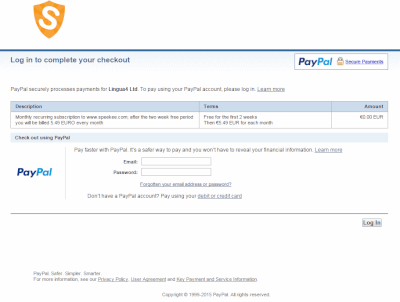
To cancel this agreement, you should enter the PayPal account associated with your payments for Speekee (you may have more than one PayPal account). Once there, click on the Profile tab and select the option Account Settings (highlighted in red below)
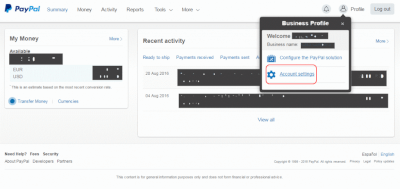
On the following page select Financial information:
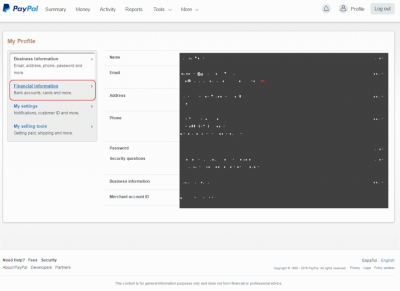
Now select Update for My preapproved payments:
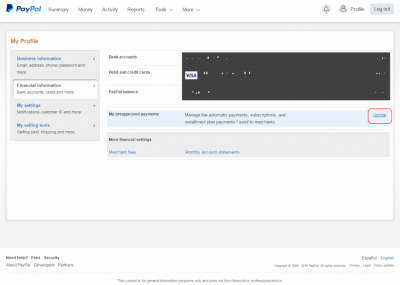
Next choose the recurring payment you set up to Lingua4 Ltd:
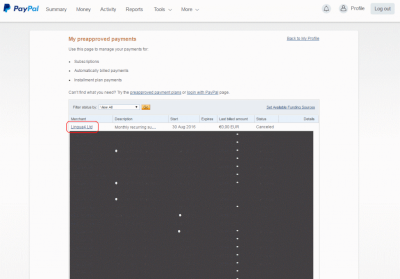
You will see your Subscription details. Click on Cancel:
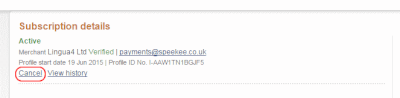
That's it. Thank you very much for your custom! The Speekee Team
To Cancel Your Speekee Subscription When Paying by Card
First click on the icon at the top right of the screen and select "Your account":
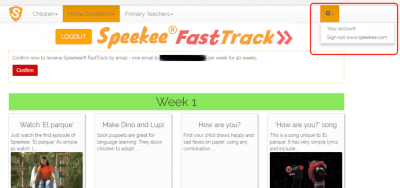
You will see a screen similar to the one below.
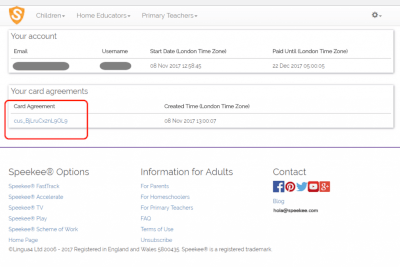
Click on the text highlighted in blue under "Card Agreement" Next click on the text highlighted in blue under "Subscription"
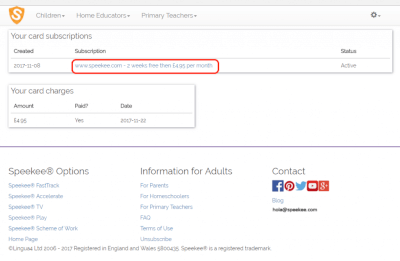
Finally click "Cancel"
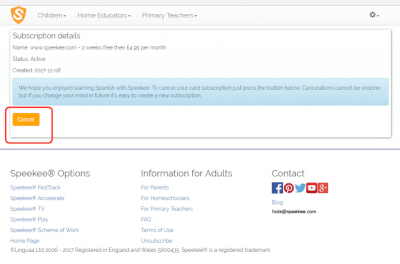
You will receive confirmation that your subscription to Speekee has been cancelled:
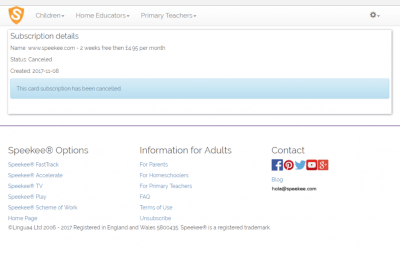
That's it. Thank you very much for your custom! The Speekee Team
